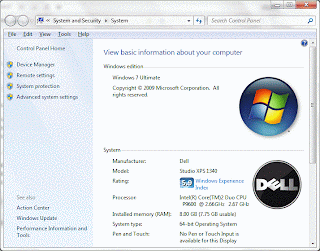Chit Chat for Facebook is a free instant messenger that allows you to chat with all your Facebook contacts.
Chit Chat connects to Facebook Chat and removes the need to use a web-browser to talk over Facebook Chat.Benefits of Chit Chat for Facebook
- Fun and Free – Convenient and fun way to chat with your Facebook contacts without the hassle of surfing Facebook
- Free Your Web-Browser – No need to keep your web browser logged into Facebook
- Easy To Use – Download, install and then login with your Facebook username and password – easy!
- Popular? – Swift and fast tabbed chat Interface making it easy to talk to many friends at once
- Instant Message Notification – Lets you know when you receive an instant message.
Above: Chit Chat Buddy List
System Requirements: Windows XP,Vista,7
click here to download chit chat messenger fo facebook
2010-06-23 – A minority of our users of Facebook Messenger users have encountered and error on Chit Chat that reads “Login Failed. Please Try again.” The issue can be resolved by modifying your Facebook account settings. Read the solution to a Failed Chit Chat for Facebook Login here.